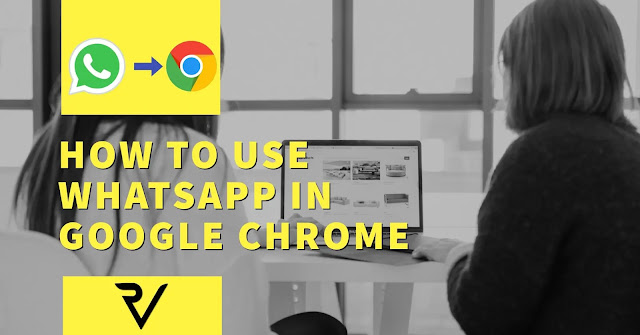 |
| Use Whatsapp in Google Chrome |
We all know we can use WhatsApp on our Windows PC using a Bluestacks-like Android emulator. Is this an old story? But you can use your favorite messaging app now on your Google Chrome browser as well. We've seen a lot of changes in WhatsApp lately, such as 2 Blue Ticks that display read receipts.
They also announced this time that WhatsApp will be available to Google Chrome users as a web client. According to WhatsApp, this is the only browser currently operating with the Web client. you can simply use Google Chrome to use WhatsApp in the Google Chrome browser. Similarly, iOS users will also not be able to use the web client.so now let's jump to the point that let's look at some steps to use WhatsApp web client.
HOW TO USE WHATSAPP IN GOOGLE CHROME
 |
| How to use Whatsapp in Google Chrome |
Before we move on with the Steps let us first look at the things you need.
. Latest Version of WhatsApp installed in your Android.
. Google Chrome Browser Installed on your PC.
. Internet Connection in your Phone & PC.
Step 1: Click Here or Copy Paste this web.whatsapp.com URL into your Chrome browser's address bar and press Enter.
Step 2: You'll see the QR code to scan from your phone, so open Whatsapp on your Smartphone, go to Menu > Whatsapp Site, and scan the QR code on your computer screen. If you don't see the option of the Whatsapp Web, you must update your Whatsapp.
Step 3: It's just that you need to check the QR code to match Whatsapp on your phone and Whatsapp Web Site. If all goes right, you'll now be able to see your messages in Google Chrome on your Web Client.




0 Comments
Please do not entre any spam link in the comment box.
Emoji